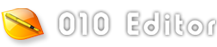|
Declaring variables in templates is performed similar to ANSI C and Scripts, but with an important difference: every time a variable is declared in the Template, that variable is mapped to a set of bytes in a file. For example, running the template:
char header[4];
int numRecords;
Would create the character array header, which is mapped to the first 4 bytes of the current file, and the integer numRecords, which is mapped to the next 4 bytes of the file. Both variables will be displayed in the Template Results panel and can be used for editing the file. See Data Types for a list of allowed types. Variables can also be edited using Scripts (see Editing Variables with Scripts). Variables which behave as regular C variables can be declared using the local keyword as discussed below. The main way of grouping Template variables together is to declare structs or unions and see the Structs and Unions help topic for more information.
Special Attributes
One or more special attributes can be specified after a variable inside '<' and '>' brackets. The
following attributes are supported:
< format=hex|decimal|decimalhex|octal|binary,
fgcolor=<color>|<function>|(<expression>),
bgcolor=<color>|<function>|(<expression>),
style=<style_name>,
comment="<string>"|<function>|(<expression>),
name="<string>"|<function>|(<expression>),
open=true|false|suppress,
hidden=true|false|<function>|(<expression>),
read=<function>|(<expression>),
write=<function>|(<expression>),
size=<number>|<function>|(<expression>),
edit=check|color|flags|none,
pos=<number>|<function>|(<expression>),
localpos=<number>|<function>|(<expression>),
optimize=true|false,
disasm=<constant>|<function>|(<expression>),
warn=true|false >
Special Attributes that can use <function> or (<expression>) statements are discussed in the Attribute Functions and Inline Expressions section and note (<expression>) is only available in 010 Editor version 12.0 or higher and <function> had extra limitations before version 12.0. Version 14.0 or higher is required for styles. Version 16.0 or higher is required for edit, pos, localpos or warn. All attributes are discussed below except for the read and write attributes (used to create Custom Variables), the size attribute (used to create On-Demand Structures), the optimize attribute (used with Optimized Arrays) and the disasm attribute (used for Disassembly in Templates).
Attribute Functions and Inline Expressions
Some special attributes as listed above can specify a custom function or expression. One method to do this is to specify just the function name in the attribute. For example:
typedef byte MySize <comment=SizeCommentFunc>;
Then the function should be defined in the Template after the typedef or variable is defined. The first argument for the function is a reference to the variable defined with '&'. Only the write function takes a second argument which is a string. The return type depends upon the type of attribute being defined and the following is an example of a comment function that returns a string:
string SizeCommentFunc( MySize &s )
{
if( s < 0 )
return "Negative sizes not allowed.";
else
return "";
}
Starting in 010 Editor version 12.0, inline functions can be written, meaning the code can be specified directly inside the '<' and '>' brackets without having to write a separate function. There are two ways to do this. First, a function can be called for the attribute and arguments can be passed to the function using '(' and ')' but the arguments can be any expression. For example:
typedef float Vec3f[3] <read=Str("<%g %g %g>",this[0],this[1],this[2])>;
Vec3f v1;
The keyword this is used to access the current variable inside the expression and note that this[0], this[1], etc. can be used if the variable is an array. The second way to write an inline function is to write an expression enclosed inside brackets '(' and ')'. For example to specify a red background color if an int64 is negative use:
int64 c1 <bgcolor=(this < 0 ? cRed : cNone )>;
More examples are available in the Inline Read and Write Functions section.
By default, all variables declared will be displayed in the Template Results panel in decimal format. To switch between hexadecimal, decimal, octal, or binary display formats, see the functions DisplayFormatDecimal, DisplayFormatHex, DisplayFormatDecimalHex, DisplayFormatBinary, and DisplayFormatOctal.
An alternate way of specifying the format for a variable is to use the syntax '<format=hex|decimal|decimalhex|octal|binary>' after a variable declaration or a typedef. For example:
int id;
int crc <format=hex>;
int flags <format=binary>;
A format of decimalhex displays numbers in both decimal and hex formats and requires 010 Editor version 16.0 or later.
Colors
When parsing a file, different colors can be applied to variables by using a
Template. For example, the header bytes of a file could be colored differently
than the rest of the file. There are multiple ways to control the color of
variables. If you just wish to set the color of a single variable, the syntax
'<fgcolor=???>' or '<bgcolor=???>' can be used
after a variable to set the foreground or background color respectively. Here '???' can indicate either
a built-in color constant (see SetBackColor for a list)
or a number constant in the format '0xBBGGRR' (e.g. 0xFF0000 is blue). For
example:
int id <fgcolor=cBlack, bgcolor=0x0000FF>;
The second way of coloring variables is to use the SetForeColor, SetBackColor, or
SetColor functions to set the default color. Every variable defined after a call
to one of these functions will be assigned the default color. The special
color constant 'cNone' can be used to turn off coloring. For example:
SetForeColor( cRed );
int first; // will be colored red
int second; // will be colored red
SetForeColor( cNone );
int third; // will not be colored
See the SetBackColor function
for more information. When using a dark Theme, background colors are automatically darkened to fit in better with the theme and this can be controlled using the ThemeAutoScaleColors function. Note that the fgcolor and bgcolor syntax requires 010 Editor version 3.1 or higher.
Starting in version 12.0 of 010 Editor, a function or expression can also be specified for a foreground or background color. Custom color functions should return an integer and see the Attribute Functions and Inline Expressions section for information on writing custom functions. For example to color negative integers red use:
typedef int64 ColorInt <bgcolor=BgColorInt>;
int64 BgColorInt( ColorInt &var )
{
if( var < 0 )
return cRed;
else
return cNone;
}
ColorInt c1;
This can also be accomplished using an inline expression inside brackets '(' and ')' and the this keyword:
int64 c1 <bgcolor=(this < 0 ? cRed : cNone )>;
When applying colors to an array, usually the whole array is colored the same color unless the array is defined as a Duplicate Array. Colors can also be applied using styles as discussed below.
Template Styles
Template styles are another way to apply colors to variables and can be applied with the syntax '<style=???>' after a variable. Using template styles is preferred to using bgcolor or fgcolor if the Template is shared with other people, since the styled colors work properly on light and dark themes and can also be configured using the Template Styles section of the Theme/Color Options dialog. For example, to apply a style use:
typedef struct {
int id <style=sHeading1Accent>;
int width;
int height;
} HEADING <style=sHeading1>;
In this example, the style sHeading1 is applied to a heading struct. Accent colors can be applied to important variables inside the struct using styles such as sHeading1Accent. The following generic template style constants are available to use:
- sHeading1
- sHeading1Accent
- sHeading2
- sHeading2Accent
- sHeading3
- sHeading3Accent
- sHeading4
- sHeading4Accent
- sSection1
- sSection1Accent
- sSection2
- sSection2Accent
- sSection3
- sSection3Accent
- sSection4
- sSection4Accent
- sMarker
- sMarkerAccent
- sData
- sDataAccent
- sNone
Styles can affect both foreground and background colors but by default just change the background colors. To see the current colors open the Theme/Color Options dialog and scroll down to Template Styles. Styles can also be set for variables using the SetStyle/GetStyle functions. To get the current foreground or background color for a style in a Template, use the GetStyleForeColor/GetStyleBackColor functions. 010 Editor version 14.0 or higher is required to use styles.
Endian
Any data written or read from a file depends upon the endian of the file (see Introduction to Byte Ordering). By default, all variables declared will have the same endian as the file, but the endian can be modified by using the functions BigEndian or LittleEndian. Using this technique, the same file can contain both little and big endian data.
A comment can be attached to a variable using the syntax '<comment="<string>">'. For example:
int machineStatus <comment="This should be greater than 15.">;
This comment will be displayed in the Comment column of the Template Results. Alternately, a comment can be provided using a custom function using the syntax '<comment=<function>>'. The comment function takes as arguments a variable and returns a string to be displayed in the Comment column. For example:
int machineStatus <comment=MachineStatusComment>;
string MachineStatusComment( int &status )
{
if( status <= 15 )
return "*** Invalid machine status";
else
return "Valid machine status";
}
When using comment functions with a struct, the comment function receives a reference to the struct. The '&' symbol should be used when declaring the first parameter. For example:
typedef struct {
int version;
//...
} RECORD <comment=RecordComment>;
string RecordComment( RECORD &r )
{
if( r.version < 10 )
return "Old version record";
return "";
}
RECORD rec;
Starting in 010 Editor version 12.0, comment functions can be declared inline and see Attribute Functions and Inline Expressions for more information. Note that extended characters can be included in string constants when a Template file uses the UTF-8 character set. Comments with strings are only available in version 3.1 of 010 Editor or higher and comments with custom functions are only available in version 4.0 of 010 Editor or higher. 010 Editor version 12.0 or higher is required for comment expressions.
Names
The name attribute can be used to override the text displayed in the Name column of the Template Results. Similar to the comment attribute above, the name attribute can be given a string with the syntax '<name="<string>">' or can be given a function with the syntax '<name=<function>>'. A name function is similar to a comment function and takes as arguments a variable and returns a string. See the Attribute Functions and Inline Expressions section for information on writing custom functions or expressions. The following is an example of using the name attribute with a string:
byte _si8 <name="Signed Byte">;
The above statement would display "Signed Byte" in the Name column of the Template Results instead of the string "byte _si8". Note that if the variable is part of an array, the array indices will be automatically appended to the name. The name attribute is only available in version 4.0 of 010 Editor or higher.
Positioning Variables
When creating Template variables, each variable is placed at the current file position and then the file position is moved forward. The current file position can be examined using the function FTell. By using the functions FSeek or FSkip, the current position can be moved around the file. This technique allows a file to be parsed out of order. Note that to read from a file without defining a variable, the functions ReadByte, ReadShort, ReadInt, etc. can be used (see I/O Functions).
The special attribute '<pos=<number>|<function>|(<expression>)>' is an alternate way to position variables. The variable will be placed at the given address or the value that is returned by the function. When using this special attribute, the current file position is not moved forward. For example, the code:
int value <pos=0x1000>;
is equivalent to the code:
local int64 pos = FTell();
FSeek( 0x1000 );
int value;
FSeek( pos );
Note that addresses should be given in local coordinates. The '<localpos=...>' special attribute is similar to the '<pos=...>' attribute except the position is given relative to the start of the current struct or union. For example:
struct HEADER {
uchar magic;
int version <localpos=8>;
} info;
The above code would create variable 'version' at position 'startof(info) + 8'.
Local Coordinates and File Coordinates
All functions which reference a position in a file (for example, FTell, FSeek, ReadByte, etc.), use local coordinates which is a coordinate system where 0 is the first byte of the file and FileSize()-1 is the last byte. 010 Editor also has file coordinates which uses addresses as displayed in the left-most column of the Hex Editor. Local coordinates and file coordinates are almost always the same except when editing a process or when a custom starting address is set. For processes, the file coordinates are determined by which heaps are loaded. In a template or script, use the functions AddressFileToLocal or AddressLocalToFile to convert between the coordinate systems.
Open Status of Variables
When a Template is run, all the created variables are displayed in
a tree format in the Template Results.
By default all arrays and structs will be closed in the tree and can be
opened by clicking the small '+' or arrow beside each item; however, sometimes
it is useful to have an array or struct open by default which makes viewing
important data easier. To open an array or struct by default use the
syntax '<open=true>' after a variable. The syntax '<open=false>'
can also be used to set an array or struct closed after the template is
run (this is the default behavior).
When the Expand All Children of Node operation is run on the Template Results tree (this is performed by right-clicking on the Template Results), all arrays or structs under the selected variable are opened. Alternately, all nodes in the Template Results can be recursively opened by right-clicking on the tree and selecting Expand All Nodes. To prevent an array or struct from being opened during an Expand All operation, use the syntax '<open=suppress>' after the variable. Controlling the open status of variables is only available in version 3.1 of 010 Editor or higher.
Hidden Variables
The syntax '<hidden=true>' can be used to hide the display
of variables in the Template Results. This
syntax can also be used with typedefs and '<hidden=false>' can
be used to re-enable the display of a variable. Hidden variables are only
available in version 3.1 of 010 Editor or higher. Use '<hidden=<function>|(<expression>)>' to use a function that returns true or false to determine if the variable should be hidden. Using functions or expressions is only available in 010 Editor version 16.0 or higher.
Local Variables
In some instances, a variable may be required which is not mapped to a file and not displayed in the Template Results (i.e. a regular C/C++ variable). In this case, the special keyword 'local' can be used before the declaration. For example:
local int i, total = 0;
int recordCounts[5];
for( i = 0; i < 5; i++ )
total += recordCounts[i];
double records[ total ];
In this example, i and total are not added to the Template Results panel by default; however, the display of local variables in the Template Results panel can be enabled by right-clicking on the Template Results panel and clicking Show Local Variables.
Variable Editors
A number of alternate editors can be specifier for a variable using the syntax '<edit=check|color|flags|none>'. These editors appear beside the variable when listed in the Template Results panel and the default editor is none.
Using '<edit=check>' displays a check box beside the variable and clicking on the check box, or pressing the Enter or Space keys, toggles the check and assigns a value of '1' or '0' to the variable. For example:
int isEnabled <edit=check>;
int isValid <edit=check>;

Check boxes are automatically assigned to Bitfields that contain 1 bit and call BitfieldSetAutoCheckBox(false) in a Template to turn this functionality off.
Using '<edit=color>' displays a color box containing the variable's color. This editor requires a custom read function which returns a color in the HTML color format "#RRGGBB" or "#RRGGBBAA". If a custom write function exists, then double-clicking on the color box allows selecting a different color using the standard Color Selector dialog. For example:
typedef struct {
UBYTE blue;
UBYTE green;
UBYTE red;
} RGB <edit=color,
read=Str("#%02X%02X%02X", red, green, blue),
write=SScanf(value, "#%02X%02X%02X", red, green, blue)>;
RGB color1;

Any text after the HTML color will be displayed to the right of the color box.
The '<edit=flags>' attribute is a special editor that can only be used for enums and is discussed in the separate Enum Flags help topic.
Warnings
When defining certain variables, 010 Editor may show a warning message in either the Output Window or as a popup dialog. Using '<warn=false>' after a variable prevents the warning message from being displayed. For example, to prevent the warning from being displayed for an empty struct use:
struct EMPTY {
} data <warn=false>;
The list of warnings is available in the Compiling Options dialog and the warnings can be turned off globally using that dialog. The warnings that can be disabled include warnings about empty structs, expanding strings, variables not generated because of zero array size, and expanding the node may require a significant amount of resources. The default for warn is always true.
|