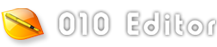|
010 Editor contains a powerful printing tool, complete with print preview, headers, footers, and margins. To configure the display of the current page, see the Page Setup Dialog. To obtain a preview of how the document will appear when printed, see the Print Preview Dialog. Once the document is configured properly, click the 'File > Print...' menu option to open the Print Dialog (note that the Print Dialog may appear slightly different than below depending on the operating system).

Select the output printer from the Select Printer list box. Printer-specific options can be edited by clicking the Preferences button.
Select which pages to print using the Print Range options. All prints the whole document. The Pages radio button can be used to print a range of pages. If a selection is made in the current document, the Selection radio toggle can be selected to print just the selected bytes.
More that one copy of the current document can be printed by entering a number into the Number of copies field. When printing documents of more than one page, the copies can be collated or uncollated by clicking the Collate toggle (if your printer supports this option). For example, if 2 copies of a document of 3 pages are printed, the page order when collated would be 1, 2, 3, 1, 2, 3, and the page order when uncollated would be 1, 1, 2, 2, 3, 3.
Click the Print button to send the document to the printer, or the Cancel button to close the dialog.
|