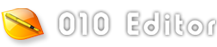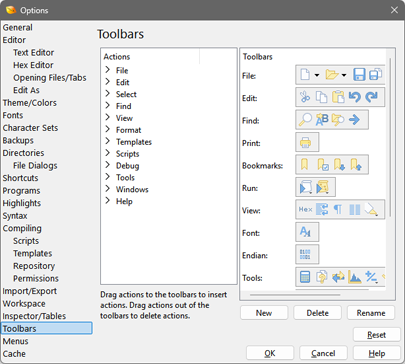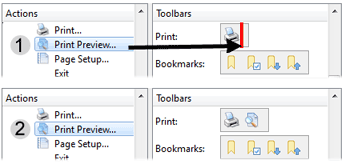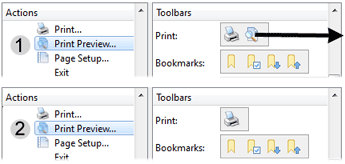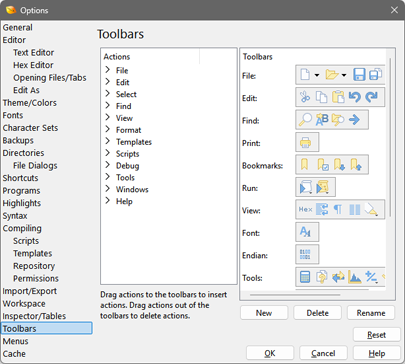
The Toolbar Options dialog is used to to control which operations appear in the application Toolbars (see Using Tool Bars for more information). Open the Toolbar Options dialog by clicking 'Tools > Options...' and selecting Toolbars from the list or by right-clicking on a Toolbar and selecting Customize....
All available actions that can be added to Toolbars are located in the Actions list. The actions are sorted into categories and double-click a category name (e.g. File, Edit, etc.) to view all actions in that category. To add an action to a toolbar click the action in the list and while holding the mouse button down, move the mouse over the Toolbars list until a red line indicates the position to insert the action (see 1 below). Releasing the mouse will insert the action at the chosen location (see 2 below). Note that if no icon is associated with an action, a text label will be inserted into the Toolbar. Actions can also be moved within Toolbars by clicking an action in a Toolbar and dragging the action to a new position while the mouse button is pressed.
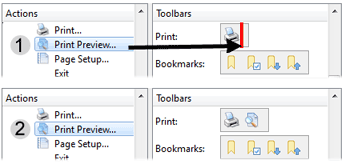
To remove an action from a Toolbar, click the action in the Toolbar and with the mouse button pressed down, drag the mouse out of the window (see 1 below) until the mouse cursor changes to a circle with a slash or an X. Then release the mouse button to delete the action (see 2 below).
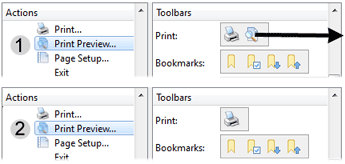
To create a new Toolbar in the list, click the New button and enter the name of the Toolbar in the dialog that is displayed. The name of each Toolbar is displayed in the Toolbars list and also in the 'View > Tool Bars' menu. A Toolbar name can be changed by clicking a Toolbar in the Toolbars list and then clicking the Rename button. Toolbars can also be deleted by selecting a Toolbar and then clicking the Delete button. Note that the original list of Toolbars cannot be deleted or renamed, only Toolbars that have been created using the New button.
Click the Reset button to restore all Toolbars to their original list of actions and delete any custom created Toolbars.
|