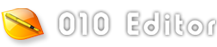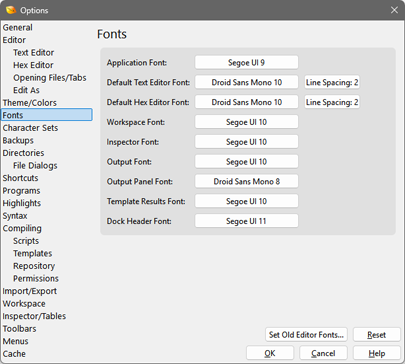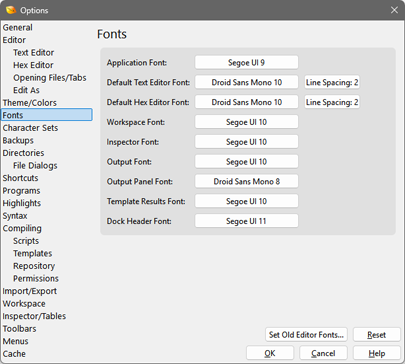
The Font Options dialog allows setting a number of the different fonts used within 010 Editor.
Open the Font Options dialog by clicking 'Tools > Options...' on the main menu and selecting Fonts
from the list. Click the button to the right of each font description to set the font for that item using
the standard font dialog. The following fonts may be set using this dialog:
- Default Text Editor Font - By default, all text files open in 010 Editor will use this font for editing; however, different fonts can be assigned for editors by turning off the Use Default toggle for the Edit As. Set the default line spacing for text files by clicking the Line Spacing button. The spacing is specified in number of pixels between each row of the text editor and the default is 2.
- Default Hex Editor Font - By default, all hex files open in 010 Editor will use this font for editing. By using Edit As, other fonts can be assigned to Editor Windows by turning off the Use Default toggle. Click the Line Spacing button to set the default line spacing between each line of the hex editor. The spacing is given in number of pixels and the default is 2.
- Workspace Font - Allows changing the font for the Workspace.
- Inspector Font - Sets the font for the Inspector.
- Output Font - Sets the font for all tabs of the Output Window except the Output tab (see Output Panel Font below). The Output Window displays the results from operations such as Find, Find in Files, Compare, Histograms, Checksums, etc.
- Output Panel Font - Controls the font used for the Output tab of the Output Window. This Output tab displays results from running scripts or templates as well as any output from the Printf function.
- Template Results Font - Sets which font to use in the Template Results panel below each editor and also the Variables Tab.
- Dock Header Font - Sets the font used for each Dock Window header.
The Set Old Editor Fonts button can be used to set the Default Text Editor Font, Default Hex Editor Font, and Output Panel Font to the fonts used in 010 Editor version 10 and previous versions. Clicking the Reset button will restore all fonts to their default values.
|